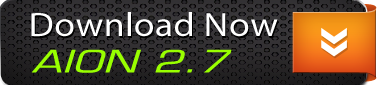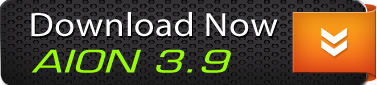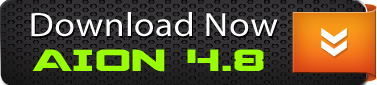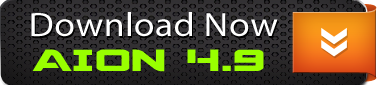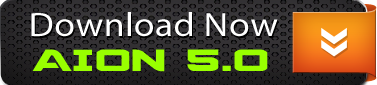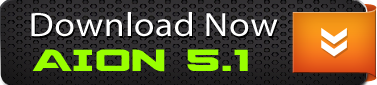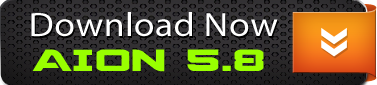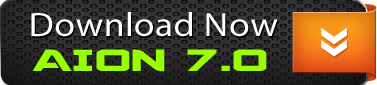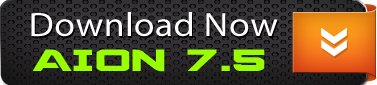Aion Clients Downloads
9 products
-
Aion 2.7 Client Download
Aion 2.7 Client Download on Google Drive. You need a Google Account. After purchase, please send me your Google Mail Address,
to register you on the Google Drive Share.
Send me an email to: voidstar@aion-core.netFileZilla Pro is a utility used for transferring files from one place to another. The purpose of FileZilla Pro is to transfer files: between a local machine and a serve,
to and from cloud data storage services.
FileZilla Pro transfers files seamlessly between your machine and remote servers, using either FTP/S, SFTP, Amazon S3, Backblaze B2, Box, Dropbox, Google Cloud,
Google Drive, Microsoft Azure, Microsoft OneDrive, Microsoft OneDrive for Business, Microsoft SharePoint, OpenStack Swift and WebDAV.
FileZilla Pro manages all of your transfers no matter how many files are in your source directory, it is heavily optimized for speed and you can also adjust the pace of your transfers at will.Download the Portable FileZilla Pro and use it to download our shared resources on Google Drive.
http://www.aion-core.net/applications/core/interface/file/attachment.php?id=801
-
Aion 3.9 Client Download
Aion 3.9 Client Download on Google Drive. You need a Google Account. After purchase, please send me your Google Mail Address,
to register you on the Google Drive Share.
Send me an email to: voidstar@aion-core.netFileZilla Pro is a utility used for transferring files from one place to another. The purpose of FileZilla Pro is to transfer files: between a local machine and a serve,
to and from cloud data storage services.
FileZilla Pro transfers files seamlessly between your machine and remote servers, using either FTP/S, SFTP, Amazon S3, Backblaze B2, Box, Dropbox, Google Cloud,
Google Drive, Microsoft Azure, Microsoft OneDrive, Microsoft OneDrive for Business, Microsoft SharePoint, OpenStack Swift and WebDAV.
FileZilla Pro manages all of your transfers no matter how many files are in your source directory, it is heavily optimized for speed and you can also adjust the pace of your transfers at will.Download the Portable FileZilla Pro and use it to download our shared resources on Google Drive.
http://www.aion-core.net/applications/core/interface/file/attachment.php?id=801
-
Aion 4.8 Client Download
Aion 4.8 Client Download on Google Drive. You need a Google Account. After purchase, please send me your Google Mail Address,
to register you on the Google Drive Share.
Send me an email to: voidstar@aion-core.netFileZilla Pro is a utility used for transferring files from one place to another. The purpose of FileZilla Pro is to transfer files: between a local machine and a serve,
to and from cloud data storage services.
FileZilla Pro transfers files seamlessly between your machine and remote servers, using either FTP/S, SFTP, Amazon S3, Backblaze B2, Box, Dropbox, Google Cloud,
Google Drive, Microsoft Azure, Microsoft OneDrive, Microsoft OneDrive for Business, Microsoft SharePoint, OpenStack Swift and WebDAV.
FileZilla Pro manages all of your transfers no matter how many files are in your source directory, it is heavily optimized for speed and you can also adjust the pace of your transfers at will.Download the Portable FileZilla Pro and use it to download our shared resources on Google Drive.
http://www.aion-core.net/applications/core/interface/file/attachment.php?id=801
-
Aion 4.9 Client Download
Aion 4.9 Client Download on Google Drive. You need a Google Account. After purchase, please send me your Google Mail Address,
to register you on the Google Drive Share.
Send me an email to: voidstar@aion-core.netFileZilla Pro is a utility used for transferring files from one place to another. The purpose of FileZilla Pro is to transfer files: between a local machine and a serve,
to and from cloud data storage services.
FileZilla Pro transfers files seamlessly between your machine and remote servers, using either FTP/S, SFTP, Amazon S3, Backblaze B2, Box, Dropbox, Google Cloud,
Google Drive, Microsoft Azure, Microsoft OneDrive, Microsoft OneDrive for Business, Microsoft SharePoint, OpenStack Swift and WebDAV.
FileZilla Pro manages all of your transfers no matter how many files are in your source directory, it is heavily optimized for speed and you can also adjust the pace of your transfers at will.Download the Portable FileZilla Pro and use it to download our shared resources on Google Drive.
http://www.aion-core.net/applications/core/interface/file/attachment.php?id=801
-
Aion 5.0 Client Download
Aion 5.0 Client Download on Google Drive. You need a Google Account. After purchase, please send me your Google Mail Address,
to register you on the Google Drive Share.
Send me an email to: voidstar@aion-core.netFileZilla Pro is a utility used for transferring files from one place to another. The purpose of FileZilla Pro is to transfer files: between a local machine and a serve,
to and from cloud data storage services.
FileZilla Pro transfers files seamlessly between your machine and remote servers, using either FTP/S, SFTP, Amazon S3, Backblaze B2, Box, Dropbox, Google Cloud,
Google Drive, Microsoft Azure, Microsoft OneDrive, Microsoft OneDrive for Business, Microsoft SharePoint, OpenStack Swift and WebDAV.
FileZilla Pro manages all of your transfers no matter how many files are in your source directory, it is heavily optimized for speed and you can also adjust the pace of your transfers at will.Download the Portable FileZilla Pro and use it to download our shared resources on Google Drive.
http://www.aion-core.net/applications/core/interface/file/attachment.php?id=801
-
Aion 5.1 Client Download
Aion 5.1 Client Download on Google Drive. You need a Google Account. After purchase, please send me your Google Mail Address,
to register you on the Google Drive Share.
Send me an email to: voidstar@aion-core.netFileZilla Pro is a utility used for transferring files from one place to another. The purpose of FileZilla Pro is to transfer files: between a local machine and a serve,
to and from cloud data storage services.
FileZilla Pro transfers files seamlessly between your machine and remote servers, using either FTP/S, SFTP, Amazon S3, Backblaze B2, Box, Dropbox, Google Cloud,
Google Drive, Microsoft Azure, Microsoft OneDrive, Microsoft OneDrive for Business, Microsoft SharePoint, OpenStack Swift and WebDAV.
FileZilla Pro manages all of your transfers no matter how many files are in your source directory, it is heavily optimized for speed and you can also adjust the pace of your transfers at will.Download the Portable FileZilla Pro and use it to download our shared resources on Google Drive.
http://www.aion-core.net/applications/core/interface/file/attachment.php?id=801
-
Aion 5.8 Client Download
Aion 5.8 Client Download on Google Drive. You need a Google Account. After purchase, please send me your Google Mail Address,
to register you on the Google Drive Share.
Send me an email to: voidstar@aion-core.netFileZilla Pro is a utility used for transferring files from one place to another. The purpose of FileZilla Pro is to transfer files: between a local machine and a serve,
to and from cloud data storage services.
FileZilla Pro transfers files seamlessly between your machine and remote servers, using either FTP/S, SFTP, Amazon S3, Backblaze B2, Box, Dropbox, Google Cloud,
Google Drive, Microsoft Azure, Microsoft OneDrive, Microsoft OneDrive for Business, Microsoft SharePoint, OpenStack Swift and WebDAV.
FileZilla Pro manages all of your transfers no matter how many files are in your source directory, it is heavily optimized for speed and you can also adjust the pace of your transfers at will.Download the Portable FileZilla Pro and use it to download our shared resources on Google Drive.
http://www.aion-core.net/applications/core/interface/file/attachment.php?id=801
-
Aion 7.0 Client Download
Aion 7.0 Client Download on Google Drive. You need a Google Account. After purchase, please send me your Google Mail Address,
to register you on the Google Drive Share.
Send me an email to: voidstar@aion-core.netFileZilla Pro is a utility used for transferring files from one place to another. The purpose of FileZilla Pro is to transfer files: between a local machine and a serve,
to and from cloud data storage services.
FileZilla Pro transfers files seamlessly between your machine and remote servers, using either FTP/S, SFTP, Amazon S3, Backblaze B2, Box, Dropbox, Google Cloud,
Google Drive, Microsoft Azure, Microsoft OneDrive, Microsoft OneDrive for Business, Microsoft SharePoint, OpenStack Swift and WebDAV.
FileZilla Pro manages all of your transfers no matter how many files are in your source directory, it is heavily optimized for speed and you can also adjust the pace of your transfers at will.Download the Portable FileZilla Pro and use it to download our shared resources on Google Drive.
http://www.aion-core.net/applications/core/interface/file/attachment.php?id=801
-
Aion 7.5 Client Download EU
Aion 7.5 Client Download on Google Drive. You need a Google Account. After purchase, please send me your Google Mail Address,
to register you on the Google Drive Share.
Send me an email to: voidstar@aion-core.netFileZilla Pro is a utility used for transferring files from one place to another. The purpose of FileZilla Pro is to transfer files: between a local machine and a serve,
to and from cloud data storage services.
FileZilla Pro transfers files seamlessly between your machine and remote servers, using either FTP/S, SFTP, Amazon S3, Backblaze B2, Box, Dropbox, Google Cloud,
Google Drive, Microsoft Azure, Microsoft OneDrive, Microsoft OneDrive for Business, Microsoft SharePoint, OpenStack Swift and WebDAV.
FileZilla Pro manages all of your transfers no matter how many files are in your source directory, it is heavily optimized for speed and you can also adjust the pace of your transfers at will.Download the Portable FileZilla Pro and use it to download our shared resources on Google Drive.
http://www.aion-core.net/applications/core/interface/file/attachment.php?id=801
Board Life Status
Board startup date: December 25, 2014 06:24:13